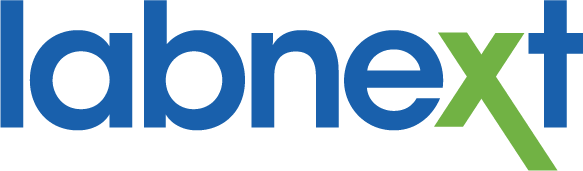Change Accounts
You can now easily change the account on a Labnext case when it was entered against the wrong account. This new functionality streamlines the previous Cancel Case / Clone Case workflow.
You can now easily change the account on a Labnext case when it was entered against the wrong account. This new functionality streamlines the previous Cancel Case / Clone Case workflow.
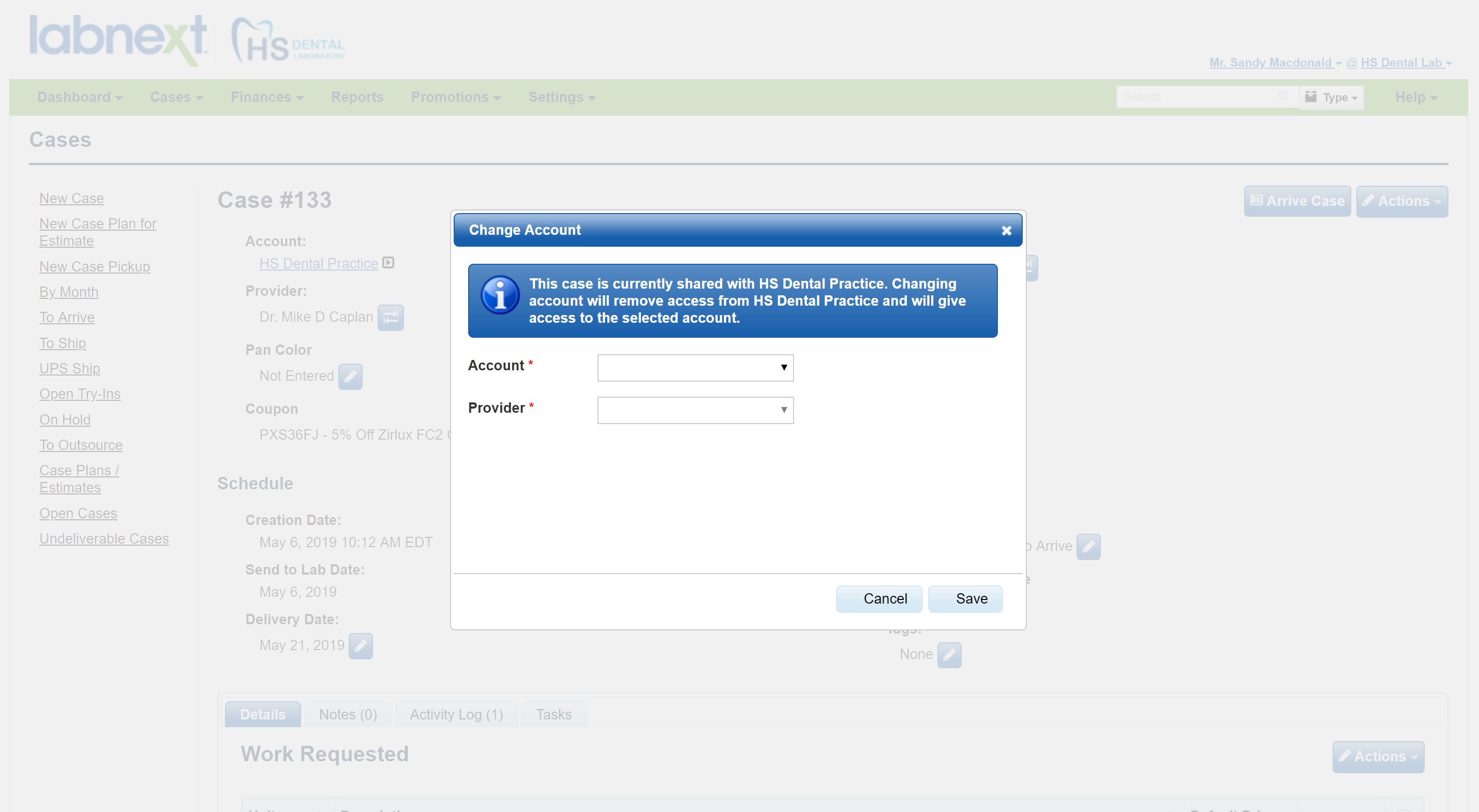
- The case must be Open in Labnext
- Case details including procedures, notes, files, task details, etc. will be recreated on the new account case
- The activity log for the case will reflect the account change
- To access this functionality, go to Actions / Change Account from with the appropriate case.
Remakes – External
We’ve updated and renamed Labnext external remakes for increased power and flexibility. The new name for this functionality is Next Case.

- You can create multiple Next Case Types
- Next Cases can be setup as a continuation of the current procedure, or the creation of a new procedure
- You can optionally force notes to be entered when the next case is created
- You can optionally present new case descriptions (e.g. wrong shade,..) which can also be reported on
To configure to Next Cases, go to: Settings / Case Settings /General / Next-Case Types. For additional detail view the Labnext documentation.
There are several Labnext reports that give you insight into Next Case usage:
- Next Cases by Type
- Next Cases by Type and Description
- Next Cases Type Top Accounts
- Next Cases Costs
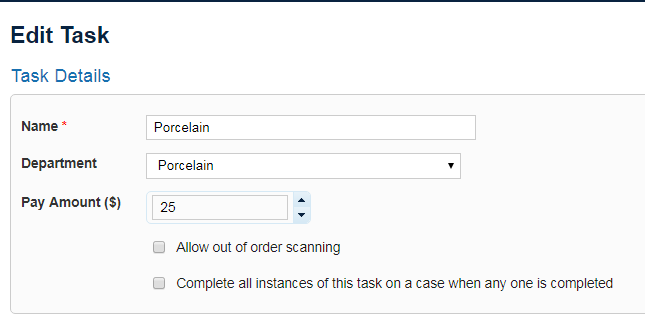
Task Completion
If you have two procedures on a case with the same task, you are now able to complete both tasks with one technician scan.
This functionality is based on a new setting in the task entitled Complete all instances of this task on a case when any one is completed. Simply check this option on the appropriate Labnext tasks.
Reports
We’ve released updates to three Labnext reports to make them even more valuable.
The Batch Print Open Invoice report now displays the patient name. To view go to Reports and the Finances section.
The Procedures Setup report allows you to see the tasks, pay, unit count, availability to DDX and attributes without having to visit each procedure individually. To view go to Reports and the Other section.
The Product Sales report now has a Group By designation. If the option Procedure Category is selected the report will sort and subtotal by the category the procedure is listed in. To view go to Reports and the Sales section.
Case List Sorting
You can now sort cases in a Case List window by clicking on the appropriate header.

For more Information
Learn more about these features or other functionality from the Labnext Manual.
If you see features that your lab does not have access to, please contact:
Edward Meister at 800-403-9870.
If you wish to receive additional training on Labnext features, please contact:
Terri Heath at 801-847-4608.